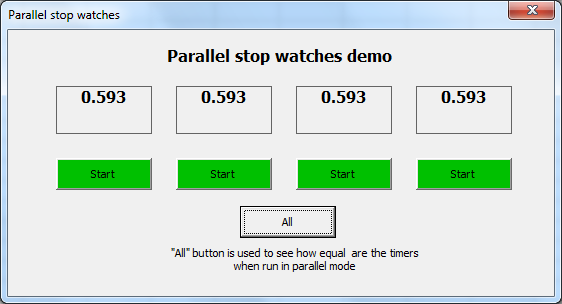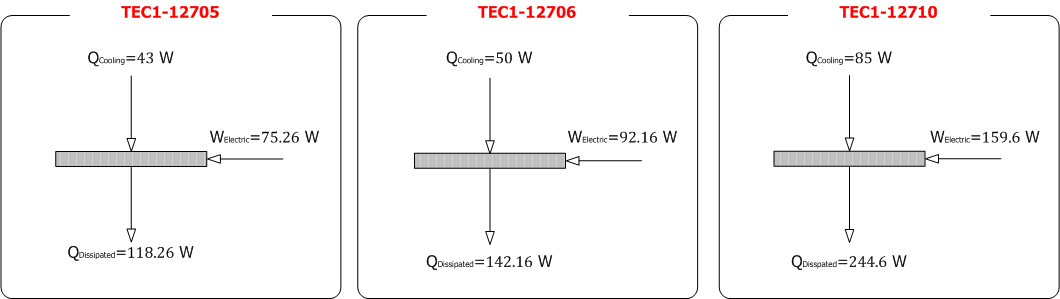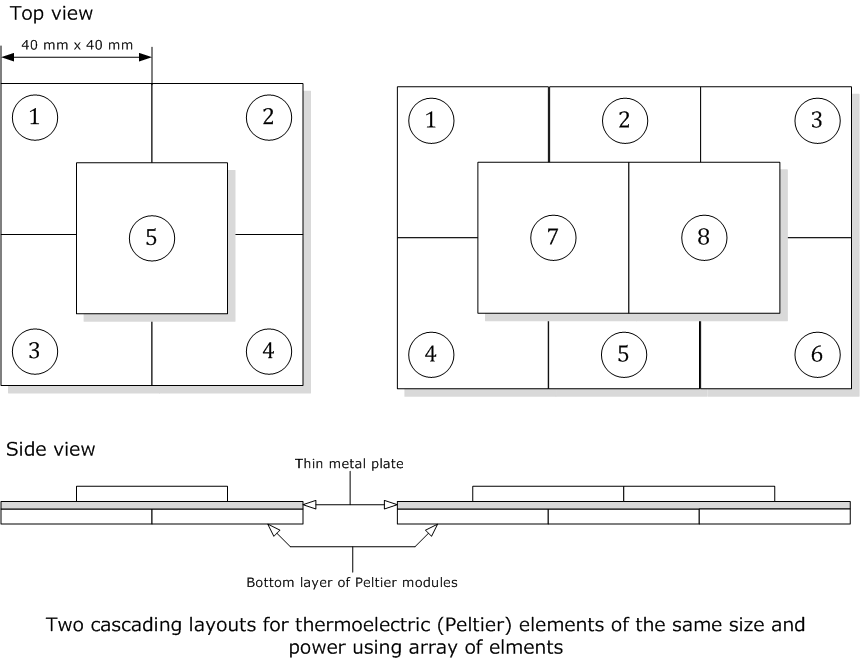I had faced for some days very slow internet connection (my internet speed is 1 Mb/sec) and I discovered that it is slow because of Windows 10 updates (Windows update download speed was 0.9 Mb/sec). In Windows 10 you cannot stop updates at all even using the task manager, but there is an alternative way just in 3 steps:
[1] Open the start menu and search for "WiFi" and open "Change WiFi settings" to get the following window.
[2] Select "Manage known networks" (highlighted in red box in the image above). A list of networks will be displayed as follows.
[3] Select the network you want and click "Properties" button to get a window like the shown below. Finally, turn on "Set as metered connection" button (shown in the red box below). Now, you will not have slow internet connection anymore (for this network only) because of windows 10 update.
Tags:
Problem: Windows 10 slow internet connection
Window 10 slow internet speed because of Windows update
Windows 10 force stop Windows update
Windows 10 force stop delivery optimization service
Windows 10 cannot stop Windows update
[1] Open the start menu and search for "WiFi" and open "Change WiFi settings" to get the following window.
[3] Select the network you want and click "Properties" button to get a window like the shown below. Finally, turn on "Set as metered connection" button (shown in the red box below). Now, you will not have slow internet connection anymore (for this network only) because of windows 10 update.
Tags:
Problem: Windows 10 slow internet connection
Window 10 slow internet speed because of Windows update
Windows 10 force stop Windows update
Windows 10 force stop delivery optimization service
Windows 10 cannot stop Windows update